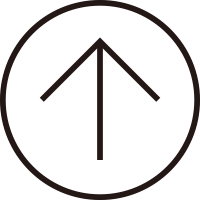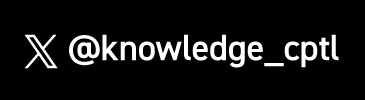-
01
-
-
Create a Google account.
You can also use your existing YouTube account if you have one.
-
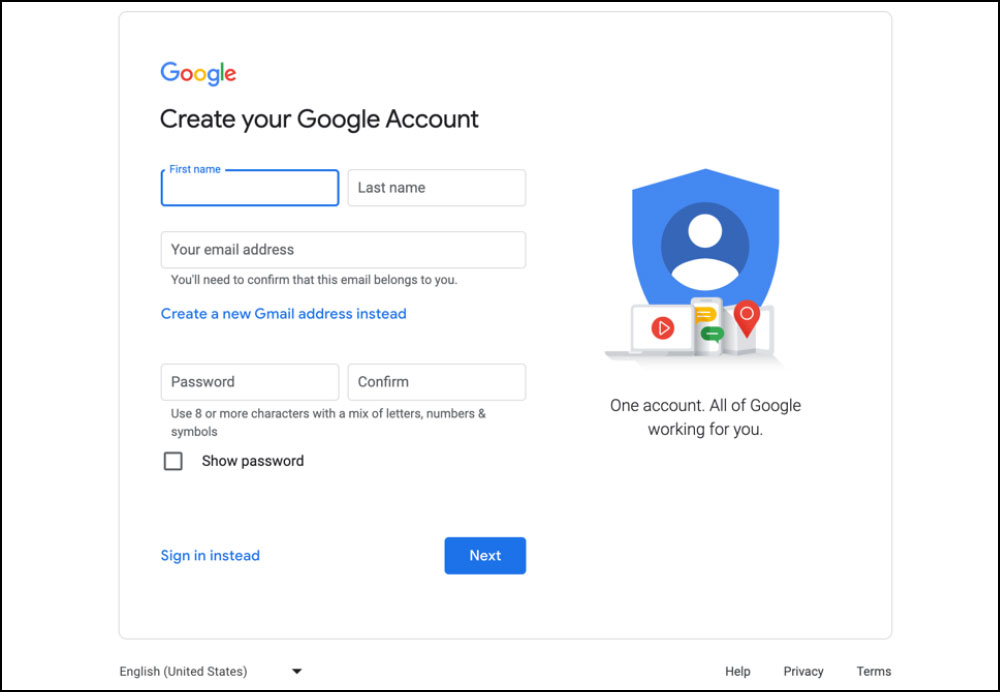
-
How to upload your video to YouTube
-
02
-
To access YouTube Studio,
log in to your account and
click the left-hand menu.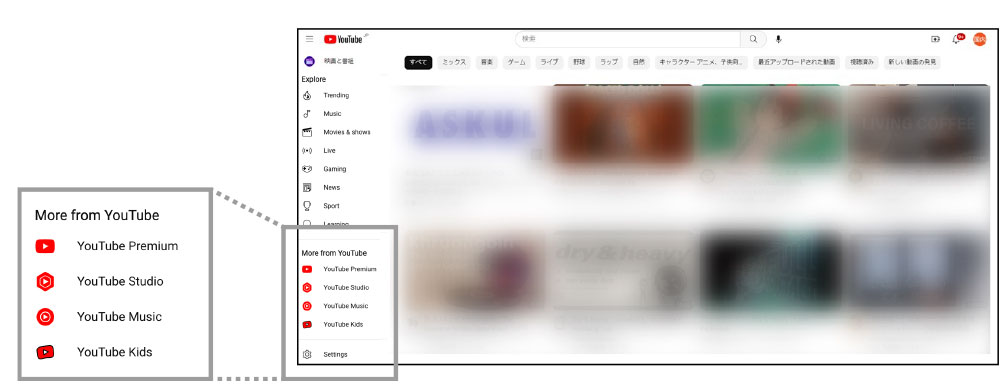
-
03
-
Access your channel
dashboard to upload your work.Choose a work file and upload it.
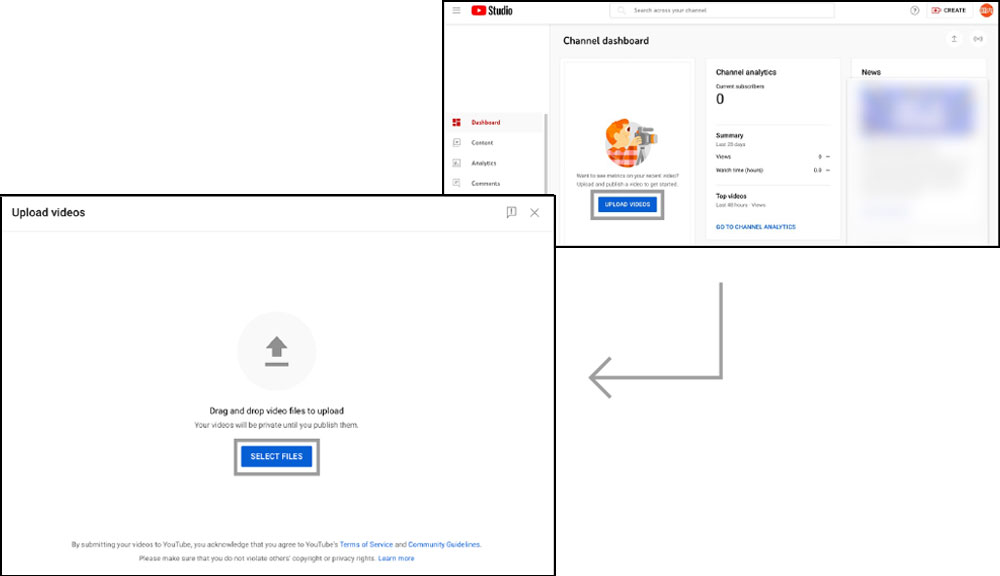
-
04
-
-
Provide the title and a brief
work description,
then upload a thumbnail.Choose a thumbnail and upload it.
- A
- Please fill out the "Title" column with the name of your school, the director, and the work.
Additionally, provide a description of the work in the "Description" column. - B
- Please upload a thumbnail of the specified size.
- C
- Please do not select any playlists.
- D
- Please select "No, it’s not ‘Made for Kids’".
-
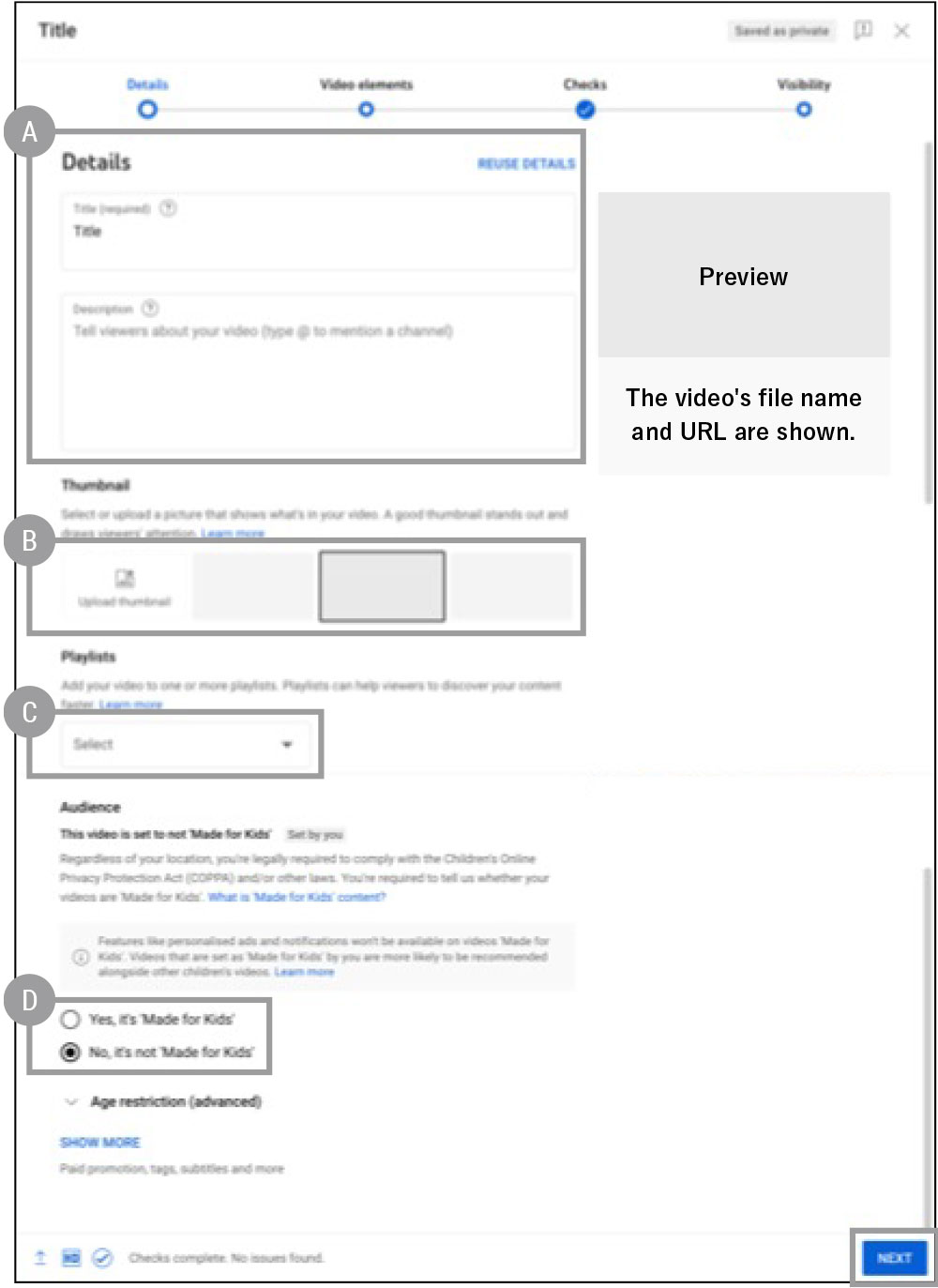
-
-
05
-
-
Checks on the YouTube side.
Once the checks on the YouTube side is finished, click "Next" at the bottom right corner.
- 1
- The checks are being conducted on the YouTube side.
- 2
- Click "Next" at the bottom right corner.
-
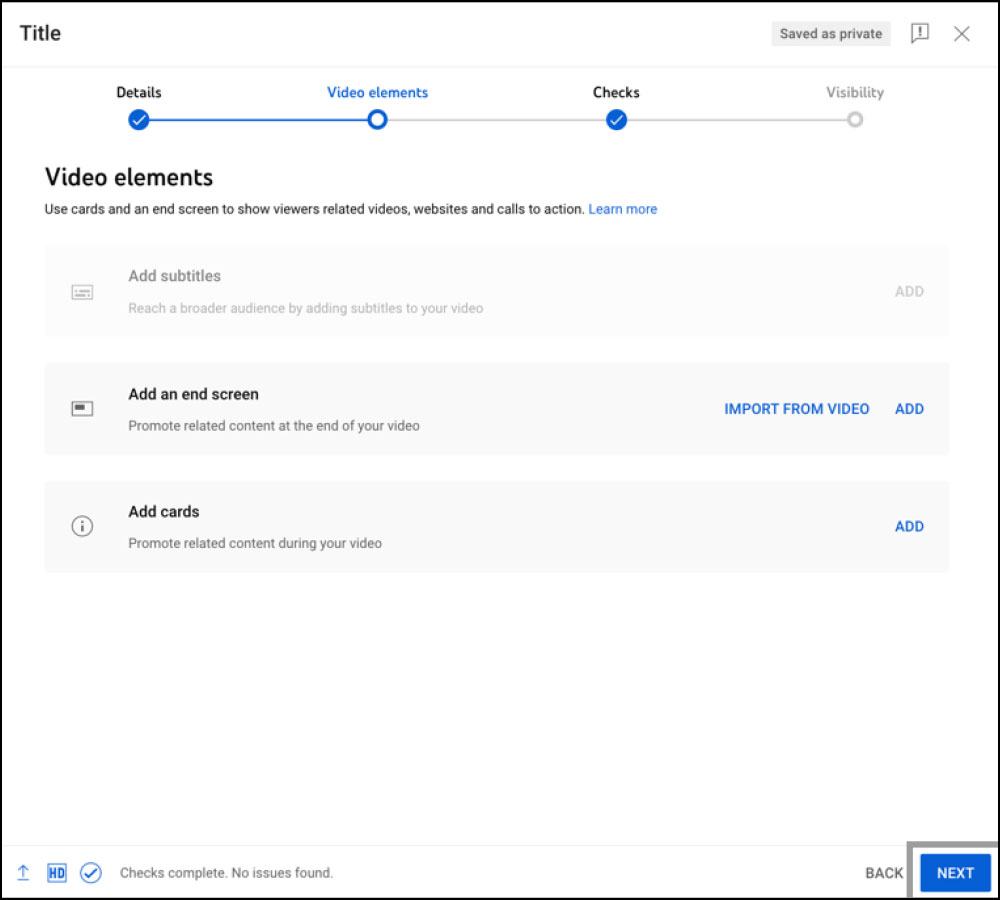
-
-
06
-
-
Choose "Unlisted" as
the visibility option and
then save.Make sure to copy and paste the URL of the work into the application form.
- 1
- Select "Unlisted" and click "SAVE" at the bottom right corner.
- 2
- Copy the URL of the work and paste it into the application form.
-
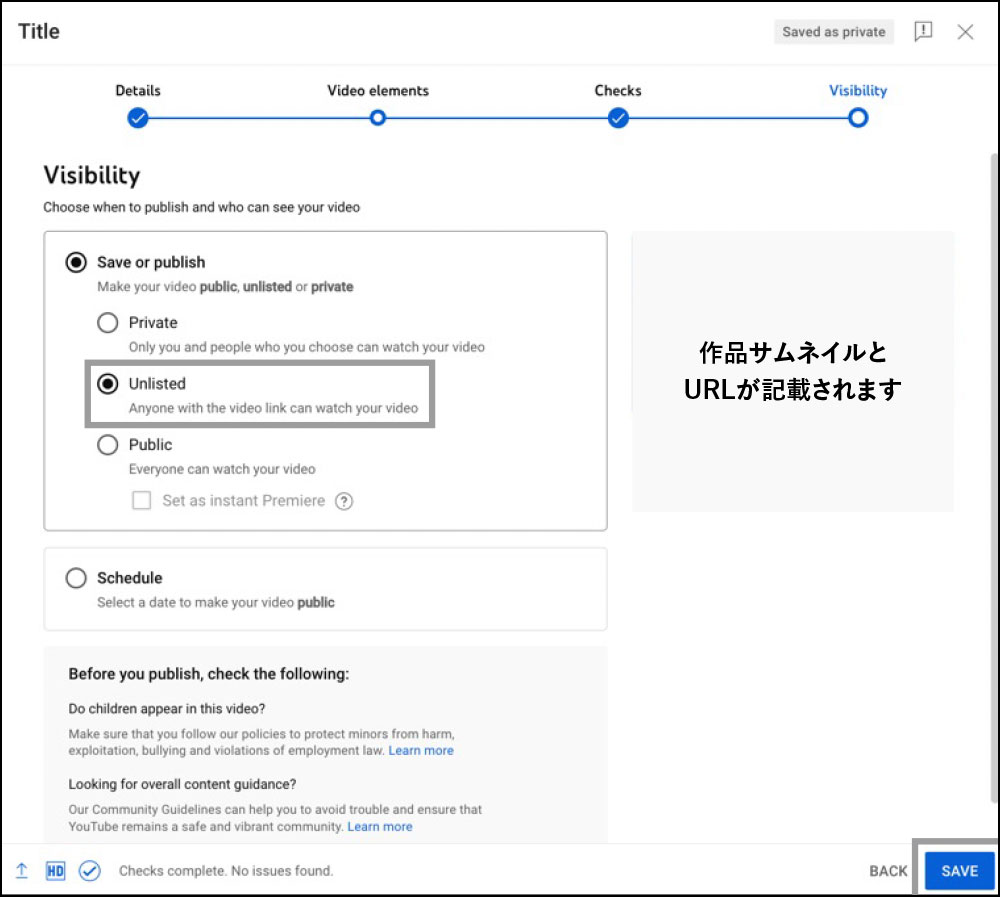
-
If you have any inquiries, please contact the secretariat for assistance.
Liaison Office
SUPER FESTIVAL, Inc
E-mail:isca@kc-i.jp